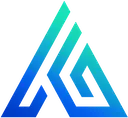Getting Started
This guide walks you through generating your first app with Code Genie, deploying it to your AWS Account, and running it locally for development.
Prerequisites
Before continuing you’ll need an AWS Account and a developer environment set up with:
Login to Code Genie CLI
Start by logging into the Code Genie CLI with:
npx @codegenie/cli loginGenerate a ToDo app
Run the Code Genie CLI command below to generate a ToDo application:
mkdir todo && cd todonpx @codegenie/cli generate \--name "Todoodle" \--description "A todo list app that lets users create lists and add items to the list. \Items should have a title, description, be markable as completed, have a due date, and have an image."Initialize app and deploy to AWS
Run the command below to install dependencies and deploy the app to your AWS account:
npm run init:devThis command can take up to 10 minutes to run since it’s installing dependencies and deploying to AWS for the first time. See Deployments: Deploy to AWS for more details. While it’s deploying, you can familiarize yourself with the Project Structure.
After it completes, your browser will open your web app’s Getting Started page with lots of great tips on what to do next (for now, just follow along in this guide). Take a minute to explore your Todo app by first registering for an account via your app’s home page.
(optional) Modify the App Definition and Data Model within the .codegenie directory
The generate command we ran earlier gave us a starting point for modeling our application. While generating an app based on a description may seem like magic, the true power of Code Genie is unlocked by accurately modeling your app definition.
Modify one or more of the Entity properties defined in .codegenie/app.ts and then regenerate the project by running:
npx @codegenie/cli generatenpm run deploy:devSee App Definition for more details on modeling your application.
Make changes
After the deployment completes, start the UI locally by running:
npm run start-ui-local-api:devIn a separate terminal, start the API locally by running:
npm run start-api:devOpen localhost:3001 to view your local web app and begin making changes to your UI and API. See Local Development for more details.
Next steps
The next step is up to you! If you want to play around with the ToDo app and learn more about the generated source code: check out the Project Walkthrough guides.
If you’d rather start developing your own application, start by running npx @codegenie/cli generate --name "..." --description "..." with as much detail as possible (so long as it’s under 500 characters) and then head over to the App Definition guide and model your app with more details.